HOW TO ELIMINATE RECURRING PROBLEMS WITH OUTLOOK RULES ON WINDOWS AND MAC?
Outlook is an effective email service that enables millions of users to carry out all email-related tasks successfully. In addition, this email service is also proactive at managing personal information effectively and collectively by placing all essential details like calendar, task managing, contact managing, journal log, note-taking, and web browsing in one place. Microsoft Outlook is a productive email client that offers various features like email scheduling, suggestive replies, sharing calendars, task management, and more. Despite the commendable features that Outlook provides, some users can have issues while utilizing the software. While these problems may vary from situation to situation, most problems are common. One problem amongst all the recurring issues is when Outlook 365 rules not running automatically. You can find the appropriate solutions to this issue in this blog.
STEPS TO RESOLVE ISSUES WITH OUTLOOK RULES
Outlook rules are an essential feature that sorts and handles the incoming or outgoing messages in a way that the user prefers. This feature automatically filters the emails and places them into their ideal folder category, for instance, sending all messages from a particular sender into a specific folder, transferring all messages to their specific folders, and more. Outlook grasps the user’s actions and implements them on a regular. You can find the solutions to fix Outlook rules not working Windows 10 and Mac below.
Solution 1: Reset the SRS File
The solution to this problem is to reset the SRS file on your computer by following the steps mentioned below.
●
Open My Computer or My PC
on your desktop.
●
Click to open the C drive
next and then select the Users folder.
●
Select the Username option
from the menu next and then click on the Roaming option
●
Choose the Microsoft option
next and then select Outlook.
●
You should now see the
Outlook. srs file on the screen, please right-click on it and select the rename
option.
● Rename the file to Outlook.srs.old to
Use the steps mentioned above to fix the Outlook 365 rules not running automatically on Windows 10. Please follow solution 2 to fix the same issue on Mac.
Solution 2: Update the rule to reflect your current folders on Mac
The second solution implies if the Outlook rule problems occur on your Mac device. Please follow the steps mentioned below to fix the given issue.
●
Open Outlook on your Mac
desktop or laptop and click on the tools option
●
Select the Rules option and
then select the account type for the rule you wish to edit from the left column
on the Rules dialog box
● Double-click the rule that’s causing the mac mail rules not working problem
Using the steps
mentioned above, you can resolve Outlook rules on your mail or Mac mail. Please
note that you can always create a new rule with all your preferences if you
find it challenging to implement a particular rule. In addition, if none of the
solutions the above-mentioned don’t work, please delete the existing rules and
remake them.
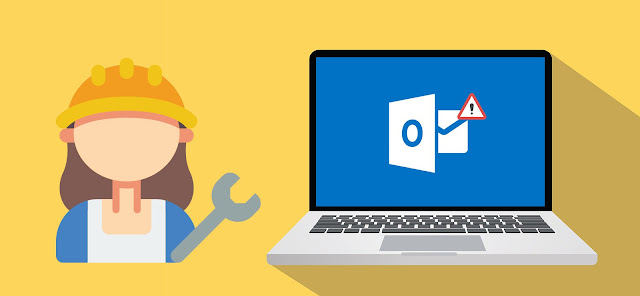



Comments
Post a Comment